Connector Adaptor Micronet Distribution (version 2.0-2.9)
The Connector's Micronet adaptor supports connecting to the Micronet Distribution accounting system, which is developed by Micronet Systems Australia. The adaptor supports obtaining data from the system for versions 2.0 to 2.9.
Topics |
Prerequisites
Please make sure you have read through the Get Started/Overview before continuing down this document.
Also make sure you understand the concepts of:
- Connector Adaptors.
- Connector Routines.
- Micronet Distribution system. http://www.micronet.com.au
Overview of Data Connectivity
The adaptor utilises the ODBC(Open Database Connectivity) data source to obtain accounting data from a given Micronet system. It uses Micronet's own DataConnect software to push order data back into Micronet.
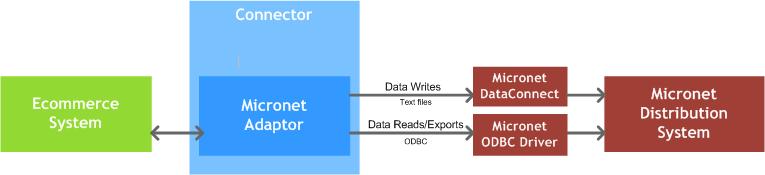
Adaptor Setup
To create a new Micronet adaptor follow these steps:
- Open the Connector application by clicking on its icon in the desktop or within the Windows start menu.
- Within the application, under the Adaptors and Messages tab in the Adaptors panel, in the drop down select the option Micronet version 2.0-2.9.
- In the Key field give the adaptor a unique value that no other adaptors have set.
- Click the Add button to create the adaptor. A row will be added to the adaptors in the table below the button.
Once the adaptor has been created:
- click on the Adaptor button against the new adaptor row to configure how the adaptor connects with the Xsquizzit TOTECS Ecommerce platform.
- Click the Exports/Routines button, to schedule when data exports and routines are run for the adaptor.
- Click the Settings button to configure how the adaptor talks to the Micronet Distribution system and obtains data.
Micronet Distribution Setup
View the documents below to see the configurations required to be setup in Micronet's Distribution system to enable data to be pulled from and pushed to the system.
General Settings Configuration
Below are all the settings within the adaptor's General Settings window that enable connectivity between the adaptor, the Micronet Distribution System database, and the Data.Connect application.
| Setting | Description |
|---|---|
| Micronet ODBC Data Source Name | Name of the ODBC data source that has been configured in WIndows to read and write data from the Micronet Distribution System's database. |
| Micronet Username | Name of the user to connect with when obtaining data from the distribution system's ODBC data source. |
| User Password | Password of the user to connect with when obtaining data from the distribution system's ODBC data source. |
Sales Order Importing |
|
| Allow Backordered Products | When set to Yes then when a sales order file is generated to import the sales order into the Micronet Distribution system, the file will indicate if an sales order line is allowed to be back ordered (a purchase order raised if a product becomes out of stock) or not. |
| DataConnect File Type |
Sets the type of sales order file that is generated when a sales order data import occurs and can be imported by Micronet's DataConnect software. Set to one of the following options
|
| Put Orders Into Micronet As |
When a sales order is imported into Micronet Distribution this controls controls the kind of picking slip that it is imported as. It can be set to one of the following:
Not that if the DataConnect File Type is set to Type 3 then this setting is ignored. |
| Multi-Warehousing | If the "DataConnect File Type" setting is set to Type 3 or Type 4 then when the adaptor generates a sales order file to import into Micornet Distribution, if the setting is set to Yes then the location assigned to the sales order will be placed into the sales order file. For CSV files if set to Yes then the Location column will be set with the order's locationCode, otherwise left empty. This effectively controls if the Micronet Distribution system should auto assign the warehouse to the sales order being imported, or be told which warehouse to assign to the sales order. |
| DataConnect receipt email | If the "DataConnect File Type" setting is set to Type 3 or Type 4 then when the adaptor generates a sales order file to import into Micornet Distribution it will place the email address set within the file. Micronet's DataConnect software may use this email address to raise email notifications. |
| Set Pricing In Order | Set to Yes if the pricing of a sales order being imported into the Micronet Distrubution system should be set, otherwise set to No if the distribution system should reprice all lines in the order when importing it. This setting is only looked at if the "DataConnect File Type" setting is set to "Type 3" or "Type 4". For sales order CSV files this functionality needs to be implemented based on mapping the order line price fields to the invoice fields, or else not doing so. |
| Set Pricing Inclusive Of Tax | If the "DataConnect File Type" setting is set to Type 3 or Type 4, when the adaptor generates a sales order file to import into Micornet Distribution, if the setting is set to Yes then all pricing in the file will be inclusive of tax, otherwise excluding tax. |
| Save Orders to DataConnect Directory | Set the directory within the file system that sales order CSV files will be saved to if the "DataConnect File Type" setting has been set to CSV file. Micronet's DataConnect application will then need to be configured to read the orders from this directory. |
| Set Payment Comment Line in Sales Order | If set to Yes, then comment lines will be added to the sales order files sent to DataConnect with details of the payment method, amount paid, and payment receipt. |
| Set Surcharge Lines In Sales Order | If set to Yes then when the sales order file is generated by the adaptor to import into the Micronet Distribution system,the surcharge lines will be placed in the file, otherwise if set to No they will be excluded from the file. This controls if surcharge lines should appear within a sales order or not. |
| Calculate Rounding In Sales Order | If set to Yes then allows order pricing data set within generated sales order files to be rounded to a configurable number of decimal places. Pricing is rounded away from 0. |
| Round Decimal Places | Controls how many decimal places order line pricing is rounded to when placing pricing data into sales order files are generated by the adaptor. |
Data Exporting |
|
| Export Product Pack Pricing As | If set to Yes then for product pricing data exports will allow the price-level price of product to be divided by the quantity of products that exist within the pack. If set to no then no price dividing occurs. Set this to match how the pricing is configured within the Micronet Distribution system. |
| Export Contract Pricing In Data Export | If set to Yes, then when a Product Account Pricing data export is obtaining data from the distribution system, the contract product pricing data will be included in the returned data. |
| Export Category Discount Product Pricing |
Can be set to the following values: |
| Group Contract Category Discount Pricing | If set to Yes then when the Product Account Pricing data export is called, if the adaptor finds any contracts within the Micronet Distribution system that have category discounts set, and the same percentage discount applies to the same category across multiple contracts, then the adaptor will group the generated product pricing for these categories, reducing the amount of price records that are exported. This setting should be turned on if the Micronet Distribution system contains multiple contracts that have category discount rules set, and have the same percentage discount set for the category in 2 more contracts. By default this setting is set to no. |
| Invoice Line Reference Number Field | Specifiy the name of the invoice line database field within the Micronet Distribution system that stores the purchase order number that the line references a customer's purchase order against. |
| Customer Account Record Line Unit Pricing | Setting controls how the adaptor calculates unit pricing within invoices, sales orders, and back orders retrieved from Micronet's Distribution system through the Customer Account Invoice, Sales Order and Back Order Record data exports. If set to "Inclusive Of Tax" then specifies that the record line's unit price field stores unit pricing inclusive of tax, or otherwise excluding tax. Ensure that this matches the pricing settings within the Micronet Distribution system. |
Document Conversion |
|
| xCBL3.0 Purchase Order Folder Location: |
Filesystem location where purchase order files are saved to. Each purchase order file contains XML data that conforms to the xCBL data standard version 3. The adaptor will import the order data from the xml file and create a sales order in the connector, then change the file name of purchase order file to have a suffix "-GEN" to denote that the order data has been imported. |
| xCBL3.0 Invoice Tax Category Code | |
| xCBL3.0 Invoice Tax Code | |
| xCBL3.0 Invoice Tax Rate | |
| Micronet Currency Code | |
| Micronet Company Number | |
| Company Name | |
| Business Number | |
Product Export Settings |
|
| Get Product Stock Arrival Dates From Purchase Orders | If selected then when the Products data export is run it will query purchase orders that have been created within the specified number of months, and if a purchase order contains an expected arrival date, then any products in each purchase order will be set the arrival date within the specified product field. This may be used to allow customers to see when stock will be next available if currently out of stock. |
| Look At Purchase Orders From | Set the number of months back to look for purchase orders to find next stock available date.Requires "Get Product Stock Arrival Dates From Purchase Orders" setting to be enabled for the setting to have any effect. |
| Place Arrival Dates into Product Field | Set the product field that will store the date of when its stock will arrive and be available, based on the date coming from purchase orders. Requires "Get Product Stock Arrival Dates From Purchase Orders" setting to be enabled for the setting to have any effect. |
| Arrival Date Field Format | Controls how the arrival date of product stock is formatted when placed into the product field. Requires "Get Product Stock Arrival Dates From Purchase Orders" setting to be enabled for the setting to have any effect. |
Adaptor Data Exports
Within the Micronet adaptor's Settings window, under the Accounting Exports tab, you can configure how certain types of data are exported out of Micronet, these are known as Export Types. Below is a table that describes the export types that can be configured.
| Export Type | Description |
|---|---|
| Categories | Obtains category data from Micronet. This data is joined with the Category Products export data when the adaptor's linked Ecommerce system requests to get all category data. |
| Category Products | Obtains the categories that each inventory item is assigned to in Micronet. This data is joined with the Categories export data when the adaptor's linked Ecommerce system requests to get all category data. |
| Price Levels | Generates the 18 price levels that Micronet uses. You can tailor the names of the price levels when they are exported to the adaptor's linked Ecommerce System. |
| Product Alternate Codes | Obtains alternate parts codes associated with inventory items within Micronet. The data is joined with the Product Alternate Supplier Codes and Product Alternate Use Codes export data when the adaptor's linked Ecommerce system requests to get Product Alternate Codes. |
| Product Alternate Supplier Codes | Obtains alternate parts codes linked to inventory items in Micronet based on supplier codes. The data is joined with the Product Alternate Codes and Product Alternate Use Codes export data when the adaptor's linked Ecommerce system requests to get Product Alternate Codes. |
| Product Alternate Use Codes | Obtains codes from inventroy item data within Micronet that are markes as use codes. A use code in Micronet allows a product to link to another product. The data is joined with the Product Alternate Supplier Codes and Product Alternate Codes export data when the adaptor's linked Ecommerce system requests to get Product Alternate Codes. |
| Product Attachments | Obtains the directory paths to files, based on a field that stores the paths against inventory items in Micronet. This allows a maximum of one attachment file to be set against a product. The export data is used by the connector to find the files and export them to the adaptor's linked Ecommerce System. Use a user defined field in Micronet to store the file paths. |
| Product Flags | Obtains product flag data for each inventory item in Micronet, based a comma list of product flag IDs set against a given item user defined field. |
| Product Images | Obtains the directory paths to files, based on a field that stores the paths against inventory items in Micronet. This allows maximum one image file to be set against a product. The export data is used by the connector to find the files and export them to the adaptor's linked Ecommerce System. Use either the defined product image field, or a user defined field in Micronet to store the file paths. |
| Product Kits | Obtains the kitted inventory item data from Micronet. |
| Product Pricing | Obtains the price level pricing data set against inventory items in Micronet. |
| Product Quantity Pricing | Obtains the inventory pricing data in Micronet based on quantity level thresholds set against each product (also known as volume discounts). |
| Product Stock Levels | Obtains only the stock level data against each inventory item in Micronet. |
| Product Combination Fields | Obtains the colour/size/group data in Micronet. Each colour/size group is turned into a product combination profile. This data is joined with the Product Combination Parent Products, and Product Combination Child Products export data when the adaptor's linked Ecommerce system requests to get all product combination data. |
| Product Combination Parent Products | Obtains the inventory item data from Micronet where the product's status is a marked as a master product. These products are set as the parent combination products, and associated with the combination profile, based on the colour/size group. ID. This data is joined to the Product Combination Fields, and Product Combination Child Products export data when the adaptor's linked Ecommerce system requests to get all product combination data. |
| Product Combination Child Products | Obtains the inventory item data from Micronet where the products area marked with the same colour/size ID as the parent combination products. This data is joined to the Product Combination Parent Products, and Product Combination Fields export data when the adaptor's linked Ecommerce system requests to get all product combination data. |
| Products | Obtains the inventory item data from Micronet. |
| Sales Representatives | Obtains the salespersons data from Micronet. |
| Taxcodes | Obtains the taxcode data from Micronet. |
| Customer Accounts | Obtains the debtor account data from Micronet. |
| Customer Account Billing Addresses | Obtains the address data from each of the debtors in Micronet. This data is joined with the Account Delivery Addresses export data when the adaptor's linked Ecommerce system requests to get addresses. |
| Customer Account Delivery Addresses | Obtains the delivery addresses created against each debtor in Micronet. This data is joined with the Account Billing Addresses export data when the adaptor's linked Ecommerce system requests to get addresses. |
| Customer Account Contract Accounts | Obtains the the debtor account relationships associated with contracts within Micronet. The data is joined with the User Account Contract Accounts and User Account Contracts export data when the adaptor's linked Ecommerce system requests to get User Account Product Contracts. |
| Customer Account Contract Products | Obtains the product relationships associated with contracts within Micronet. The data is joined with the User Account Contracts and User Account Contract Products export data when the adaptor's linked Ecommerce system requests to get User Account Product Contracts. |
| Customer Account Contracts | Obtains the contract data within Micronet. The data is joined with the User Account Contract Accounts and User Account Contract Products export data when the adaptor's linked Ecommerce system requests to get User Account Product Contracts. |
| Warehouse Products | Obtains the product relationship and stock data associated with warehouses within Micronet. The data is joined with the Warehouses export data when the adaptor's linked Ecommerce system requests to get Warehouses and Product Stock. |
| Warehouses | Obtains the warehouse data within Micronet.The data is joined with the Warehouses Products export data when the adaptor's linked Ecommerce system requests to get Warehouses and Product Stock. |
Each of the data exports uses ODBC connections to obtain data from Micronet.
Adaptor Routines
The adaptor supports three different adaptor routines.
| Adaptor Routine Type | What is Does |
|---|---|
| Text File Order Import |
Imports sales orders into the connector from text files. The routine can check that the products within the sales order exist in Micronet, as well as check that any pricing given matches Micronet pricing, before allowing the order to be passed to Micronet's DataConnect for order import. Any kind of text file can be imported that contains a table structure such as a CSV (Comma Seperated Value) file. |
| Order Product Deliveries Text File Export | Generates a text file, containing a list of all the ordered products that have been invoiced in Micronet, based on order products marked as undelivered in the connector. This in effect allows delivery notifications from Micronet to be generated. Once the routine has finished it can be set to send out a email notification of its results. |
| Text File Order Invoice Receipt Export | Generates a text file containing invoice product lines, based on printed invoices in Micronet, and the original sales order text file imported into the connector using the "Text File Order Import" routine. Once the routine has finished it can be set to send out an email notification of its results. |
| xCBL3.0 Reconcilliation Invoice Export | Reads through the list of xCBL3.0 purchase order files previously imported into the Connector and attempts to match up the order files to invioces in the Micronet Distribution. If a match is found it will check if all the lines in the order match in the invoices lines. If this match is successful then the routine will generate xCBL3.0 invoice files and upload the files to a specified webservice. After the routine is completed it can send out an email notification advising of its results. |